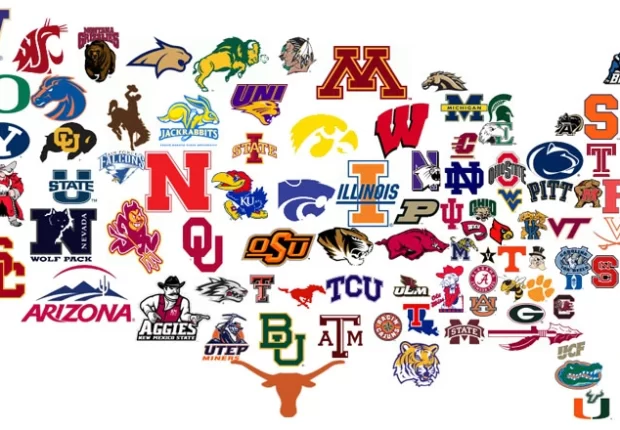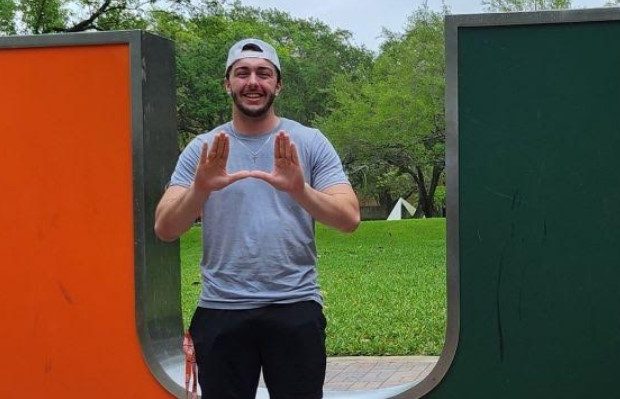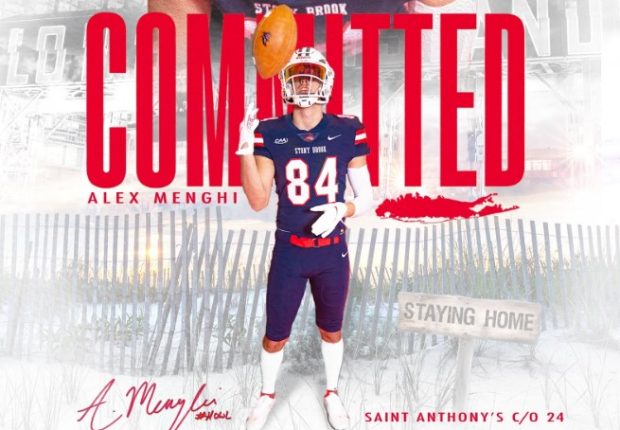Once you have registered for a QB Hit List account, click the “Sign In” link in the top navigation (enter username & password). This will take you directly to your Player Profiles dashboard. From there, you can add a new profile or modify an existing one.
Click the “Sign In” link in the top navigation. At the top right corner of the page, you will see your name with a dropdown arrow. Click the arrow and select “Account Settings”. Scroll down to the section labeled “Premium Profiles”. Click the link that says “Update Billing” for the Player Profile you would like to change.
Since Player Profiles are independent, they can have separate credit cards / billing information. Each one must be modified separately.
Click the “Sign In” link in the top navigation. This will take you directly to your Player Profiles dashboard. Click the “Create A New Profile” button to add a Player Profile.
Account holders can have up to 5 Basic Profiles, and unlimited Premium Profiles in their account.
Locate the complete URL for the profile you would like to DELETE. It will end in a 5 digit number and forward slash. Copy that entire URL and paste it into an email to customerservice@qbhitlist.com, with the subject: “Duplicate Profile Deletion Request”. We will delete the requested profile upon receiving your email request.
NOTE: This cannot be undone. Please make sure you are providing the correct URL for the profile you would like to delete.
No, you must click the orange “Save Changes” button at the bottom of each dashboard section in order to save your changes and have them published on the live site.
No, only the fields labeled with an asterisk (*) are required.
Basic Members can access “locked” tabs in their dashboard by upgrading to a Premium Membership. Please refer to our pricing page to see all the benefits of Premium Membership.
The Evaluations tab is not Player-editable. This section can only be modified by QB Hit List administrators.
No, if you choose not to use your own photos, our QB Hit List default images will automatically be displayed.
If you are an existing QB Hit List member, there is a chance that your video links did not copy over from the old version of our website. This is due to formatting improvements that we made to enhance player profiles, allowing video embeds from both Hudl and YouTube.
To embed a video from Hudl, follow these instructions. Be sure to copy and paste the entire embed code.
To embed a video from YouTube, follow these instructions. Be sure to copy and paste the entire embed code.
Click the “Sign In” link in the top navigation. This will take you directly to your Player Profiles dashboard. At the top right corner of the page, you will see your name with a dropdown arrow. Click the arrow and select “Account Settings”.
Click the “Sign In” link in the top navigation. This will take you directly to your Player Profiles dashboard. At the top right corner of the page, you will see your name with a dropdown arrow. Click the arrow and select “Account Settings”. Scroll down and you will see any Premium Profiles associated with your account. Select the one you wish to downgrade and click the “Downgrade” button. A popup will appear to confirm the request. You will also receive an email confirmation once the downgrade is complete.
Please keep in mind, accounts will not be downgraded until the end of your current payment period.
Please first confirm that you are using the correct login information. You can also click the “Forgot username or password” link on the login screen. If you still cannot login, please contact us at customerservice@qbhitlist.com.
Refer to the tips above if you are having trouble editing a profile. If you are unable to resolve your issue, please contact us at customerservice@qbhitlist.com.